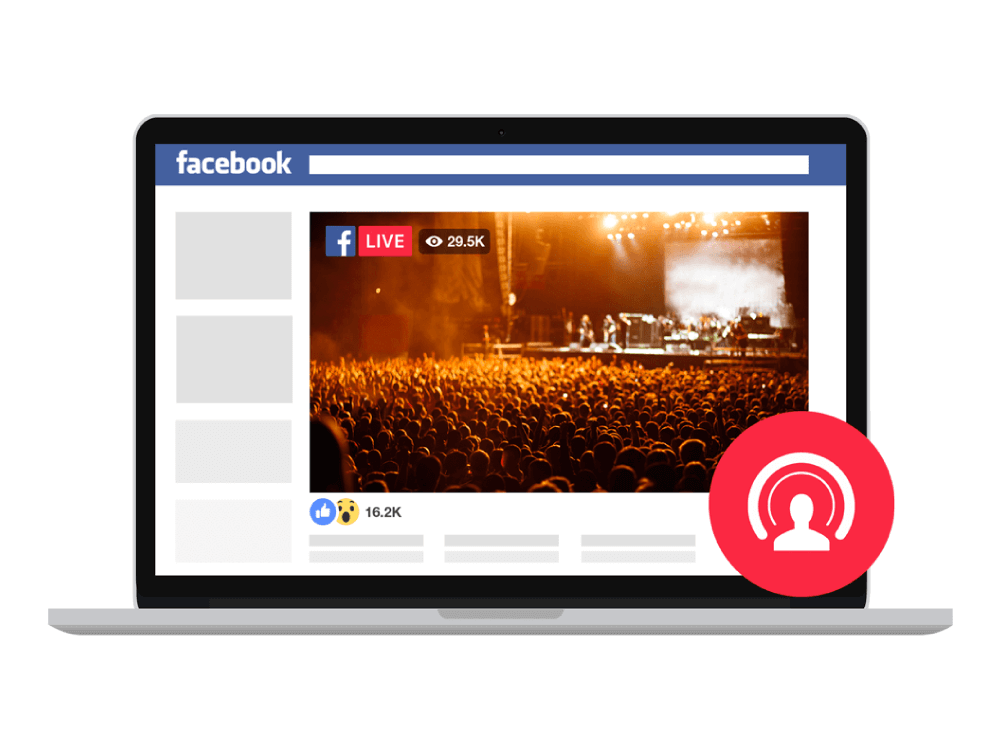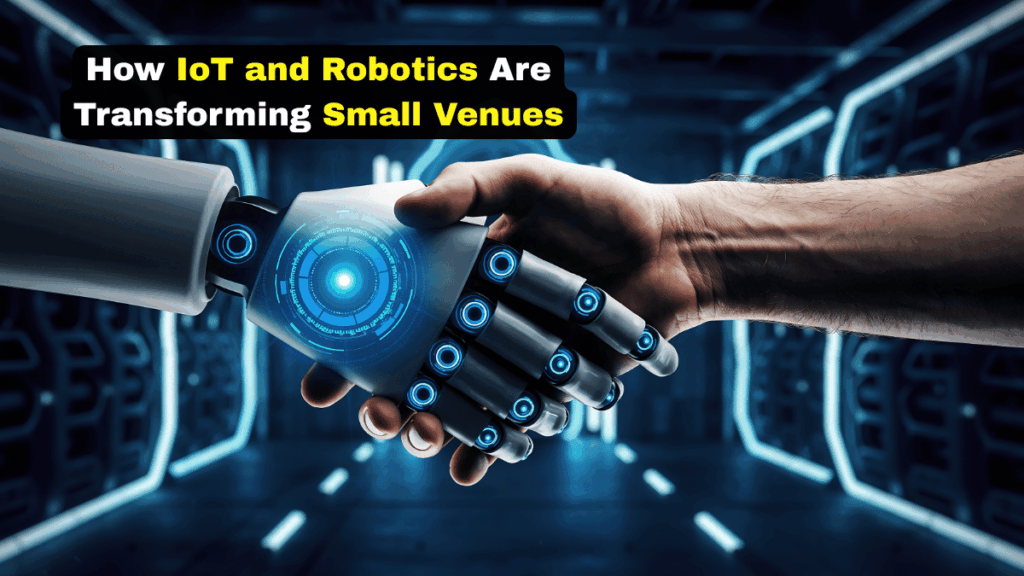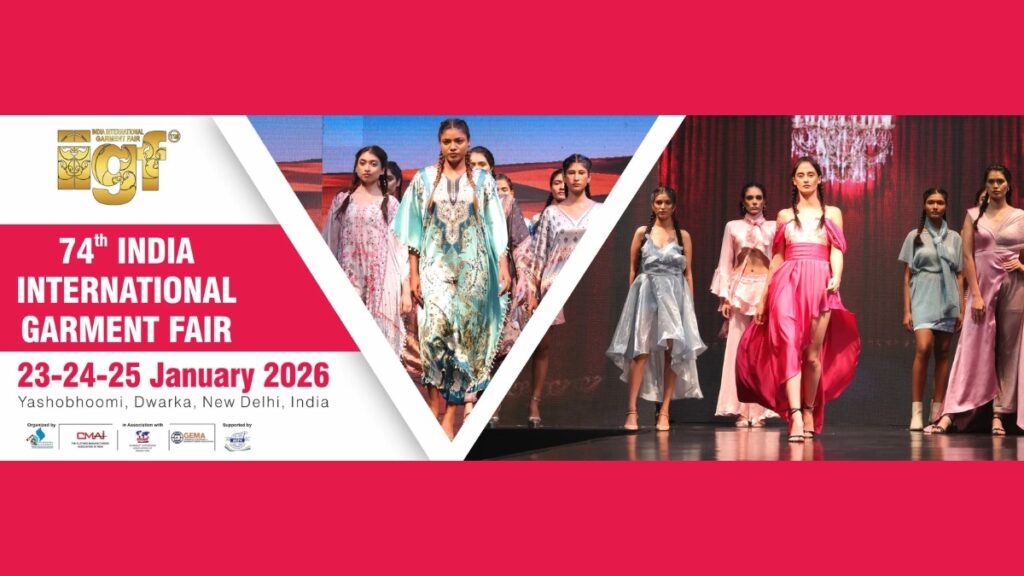The most sought-after platform that enables you to share your life updates with the rest of the world is Facebook. It was in 2004 when this world was introduced with Facebook, and it has been there since then. Adding to the efficiency, the solution came up with an add on- Facebook Live, to allow people to share their live content with the audience, and the rest is history. Known as the king of social media, Facebook and Facebook Live streaming has become an indispensable part of our life, and now it is nearly impossible to imagine the world without it.
Keeping this in mind, we have decided to compile a guide that will help you how you can do live streaming on Facebook in Dubai. Have a look:
Step by Step Guide to Host Live Streaming on Facebook Using a Laptop/ PC:
- The first requirement you need to meet is a webcam if you want to go live using a laptop or a PC. Though all the advanced systems have in-built webcams, you can still use a standalone webcam to ensure the high quality of the live video. Meeting the requirement, visit your browser and open Facebook.
- Once you open the Facebook page, you will see a ‘create a post’ option; Click on it. It will take you through various options, you need to click on the ‘live video’ option.
- It will require you to grant permission for the microphone and webcam access, clicking on ‘deny’ won’t allow you to go live, no brainer.
- Once you grant the permission, it will open a new window. There, you find the option to write a description for the live video. Write an interesting description of the video; it will attract your audience and compel them to attend your live streaming. Along with this, you can also choose your target audience there, but we are assuming if it is a business live video, you would want maximum people to watch your video.
- Now, you have to click on the ‘Go Live’, and you are all set to launch your live streaming in Dubai.
- During the live video, interact with your audience as much as you can. Once done, end your stream by clicking on the ‘End Live Video’.
- Once done, it will give you an option to either save or delete your live video. If you want to share the live video to your feed, you can share it, otherwise, delete it.
Step by Step Guide to Go Live on Facebook Using Mobile:
- To go live on Facebook using a mobile phone, open Facebook, and click on the ‘Go Live’ option. One other way of going live is by clicking on the ‘What’s on your mind?’ and tapping on the live option.
- Using Facebook live for the first time? It will ask you for your microphone and camera access, which you need to grant to conduct the live.
- If you are using a personal Facebook account to go live, it enables you to choose your audience. However, if you are using a business account, you can restrict your audience based on their location. To do the same, you need to click on the ‘To’ option; there, you can select your audience among your friends, everyone, or a few selected people.
- The reason you are conducting a live stream is probably that you want to increase your audience engagement rate, and this is why the number of people watching your stream becomes crucial. To ensure maximum audience participation, you need to write a compelling description of your stream in the description box. Use words in such a way that compels people to click on the stream.
- Click on the ‘Start Live Video’; there, you will see a red indicator indicating ‘live’. The number and names of people joining the stream will be displayed there.
- The success rate of any live stream solely depends on its audience engagement rates. Hence, to ensure the maximum engagement rate of your stream, you need to interact with the attendees during the stream. Do it wisely and strategically. Make use of the comment box, and interact with as many people as possible. Reciprocate your attendees’ comments, solve their queries, acknowledge their presence, and make them a part of the live in one way or the other. These strategies will help you keep your attendance rates intact and make the live stream a success. Also, you can use this platform to live stream all kinds of events; be it a virtual expo or any other format.
- Once you feel you are done with the live, and you need to finish the stream, you can click on the ‘Finish’ button. You will be given options to either save or delete the live stream. Save and share it on your feed to maximize the reach of the stream and increase your brand recognition.
Facebook has always been an outstanding platform to share your say with the world. But with Facebook Live, the platform hasn’t only broadened its horizons, but also provided a sleek feature to expand your reach. Make sure you seize the opportunity with both hands.
- Rise of Small Venue: How IoT Robotics & Contactless Experiences Are Reshaping Visitors Expectationsby Editor
- IIOO Expo 2026: Complete Guide to India’s Leading Optical & Ophthalmic Trade Showby Editor
- Pune Electronics Expo 2026: Complete Guide to Venue, Tickets, Dates, Schedule & Locationby Editor
- India International Garment Fair (IIGF) 2026 Overviewby Editor